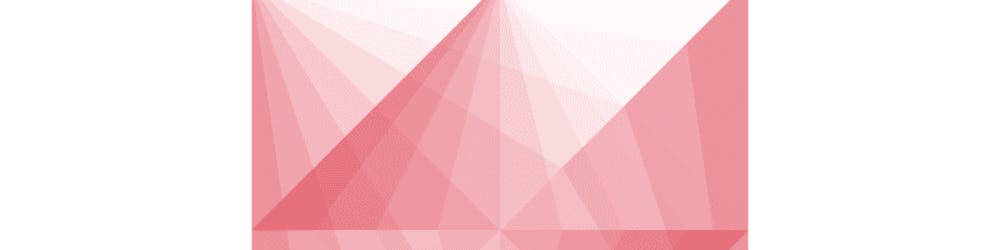Bitwarden - best free app to store and share passwords and sensitive data! How to install and use?
Today I show you how to install and use Bitwarden. Need the free app to store and share passwords and sensitive data from any device.? Do not worry I have a short video on how to get it.
Bitwarden is a free and open-source password management service that stores sensitive information such as website credentials in an encrypted vault.
Text instruction:
Installation part:
- Go to the bitwarden.com
- Click the "Download" button
- Download Bitwarden for your OS (Windows, macOS, Linux)
- Await while the program will be downloaded
- Open the downloaded file
- Complete a few steps installation flow
Run installed app
User creation part:
- Open the Bitwarden app
- Click the "Create account" button
- Enter your "Email Address" and "Master Password"
- Re-type Master Password 4.1. Add master password hint (optionally)
- Check the "Terms of service.." checkbox
- Click the "Submit button
- Login with your "Email Address" and "Master Password" pair on the next screen
Bitwarden using part:
- Bitwarden as Password Storage: 1.1 Click the "+" button to add your first set of login/pass 1.2 Set the "Name", "Username", "Password" and "URL" 1.3 Save data 1.4 Profit, the first set of data is ready to use
- Also, Bitwarden can be used to send sensitive data to anyone via the short link: 2.1 Click the "Send" button in the bottom left corner 2.2 Click the "+" button to create an item for sending data 2.3 Enter the "Name" and "Text to send 2.3.1 Also files can be sent (but this option is available only for premium users) 2.4 Save item 2.5 Copy generated link 2.6 Send created link anyone you want and this guy will have access to data that you wanted to share
- Another option available for any user is a password generator 3.1 Click the "View" button in the top left corner 3.2 Click the "Password Generator" (or just press the "ctrl + g" hotkeys) 3.3 Change password options if you want 3.4 Use generated password anywhere you need
- Also, the Bitwarden team gives users the ability to use it anywhere they want, so they have created a Bitwarden extension for the most popular browsers and the apps for the most popular mobile OS 4.1 Open the site 4.2 Navigate to the download page 4.3 Select and click on the icon of your browser 4.4 Install extension via the store 4.5 Login to the installed extension 4.6 Extension is ready to use and have all the same info as you saved before
Voilà, Bitwarden now installed and you know how to use most useful things in it:)
Have anything to say? Post it in the Comments Section or Contact me:
- Facebook - facebook.com/vtlkfeed
- Twitter - twitter.com/vtlk_feed
- Hashnode - vtlk.hashnode.dev
- Youtube - youtube.com/channel/UCRcduVi6badqrLUV0IrAjOg
Thank you for all your support!