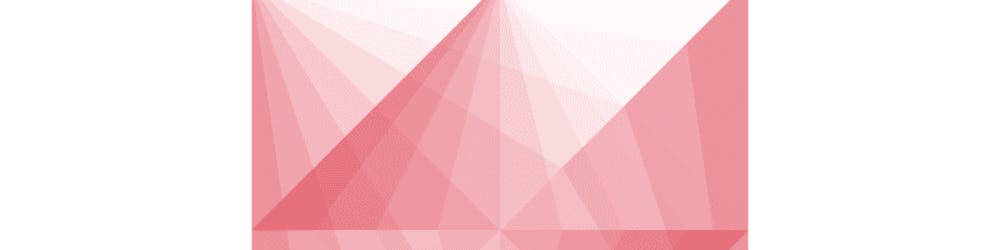How to create object validation rules in Salesforce? Way to motivate employees to fill data in SF
Today I show you how to create/set object validation rules in Salesforce. Do you need an easy, fast, and simple way to motivate your employees to fill all required data in SF? Do not worry; I have a short video on how to get it.
Text instruction:
- Open salesforce.com and login to SalesForce
- Open the "Setup" (button in the top right corner)
- Scroll down and expand the "Customize" block
- Find the object which should have a validation rule (e.g., contacts)
- Expand the {Objects} tree
- Find the "Validation rules" and open the page
- Click the "New" button
- Set the "Rule Name."
- Activate checkbox "Active" if the rule should work right after creation
- Add description of rule (if needed)
- Click to the "Insert field" button and select the field that is used for validation
- Insert the operator
- Check syntax to ensure that there are no errors in the rule
- Set the error text in the "Error Message" field
- Set the error location (Top of Page // Field)
- Save the rule
- Voilà, rule is ready for use:)
Salesforce has few pages in their help to make the creation of rule a bit easier:
- help.salesforce.com/articleView?err=1&i.. - Formula Operators and Functions
- help.salesforce.com/articleView?err=1&i.. - Examples of Validation Rules for most popular objects
Available operators for formulas:
- Math Operators
- Logical Operators
- Text Operators
- Date and Time Functions
- Logical Functions
- Math Functions
- Text Functions
- Summary Functions
- Advanced Functions
Have anything to say? Post it in the Comments Section or Contact me:
- Facebook - facebook.com/vtlkfeed
- Twitter - twitter.com/vtlk_feed
- Hashnode - vtlk.hashnode.dev
- Youtube - youtube.com/channel/UCRcduVi6badqrLUV0IrAjOg
- Telegram: t.me/vtlk_feed OR t.me/memarniya
Thank you for all your support!