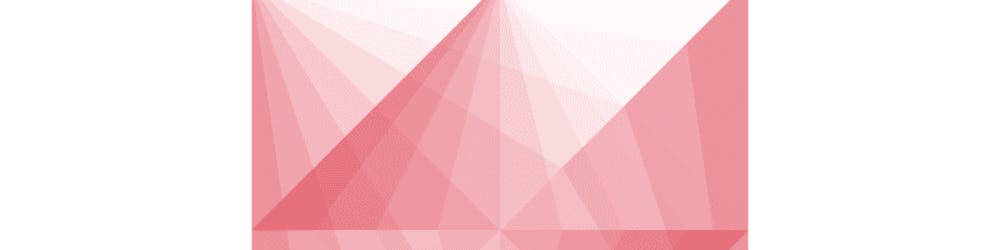LICEcap - simple animated screen captures. How to install and use
LICEcap can capture an area of your desktop and save it directly to .GIF. Program is an intuitive but flexible application (for Windows and now OSX), that is designed to be lightweight and function with high performance.
Text instruction:
- Open cockos.com/licecap and review the information about the program
- Scroll down and download LICEcap for your OS
- Await while the app is downloaded
- Install app into anywhere you want
- Open installed app
- Resize the recording window as you want
- Click the "record" button
- Change proposed settings as you wish (File name / Type / etc.)
- Click the "Save" button
- Click the "stop" button when recording is done
- Find the saved file on the selected location and use it anywhere you need
- Voilà, you know how to install and use LICEcap:)
Features and options: Record directly to .GIF or .LCF. Move the screen capture frame while recording. Pause and restart recording, with optional inserted text messages. Global hotkey (shift+space) to toggle pausing while recording Adjustable maximum recording framerate to allow throttling CPU usage. Basic title frame, with or without text. Record mouse button presses. Display elapsed time in the recording.
Have anything to say? Post it in the Comments Section or Contact me:
- Facebook - facebook.com/vtlkfeed
- Twitter - twitter.com/vtlk_feed
- Hashnode - vtlk.hashnode.dev
- Youtube - youtube.com/channel/UCRcduVi6badqrLUV0IrAjOg
- Telegram: t.me/vtlk_feed OR t.me/memarniya
Thank you for all your support!